Some of the most common problems on computers regarding internet are usually related to these settings.
Client for Microsoft Networks. This is the best setting to obtain a connection to a Windows 2000 server, which ACS uses.
For users with Windows 95 or Windows 98 on their machine, here is how you can be sure that your settings are optimized for consistent performance.
Click Start
Click Settings
Click Control Panel
Find the icon that says Network, and double-click on it.
Maker sure that you have the following installed.
Client for Microsoft Networks
Dial-up Adapter
TCP/IP
Under this section, where it says Primary Network Logon, maker sure that it says Client for Microsoft Networks.
If you have to add one of the above components, you may be prompted for your Windows CD after following the instructions below, so it's a good idea to have it handy.
For Client for Microsoft Networks, you would first:
While in the Network window click Add
Click Client
Click Add
Look in the list on the left hand side, and scroll down to Microsoft and click on it.
Click on Client for Microsoft Networks
Click OK
Under this section, where it says Primary Network Logon, maker sure that it says Client for Microsoft Networks.
Click OK, and it will start the file copying process. When done, you will see something like this:
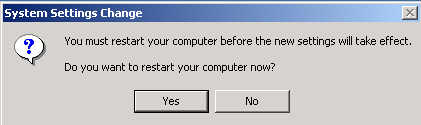
Click Yes and let the computer restart.
Note: We have had instances of people using our service without problems, then "trying out" AOL 5.0 or 6.0, and then not being able to connect to our service afterwards. This is a common problem and is usually resolved by going to Add/Remove programs and uninstalling any version of AOL that may be causing the conflict, although it is also recommended that if you see any AOL adapters in the network settings, they should be removed in order to continue to have no conflicts with the adapters and protocols provided with Windows, which are pretty stable. This is a prime example of why you should contact us first if you are having problems connecting instead of trying this type of workaround, because adding more ISP software can make things more difficult. Just to show we are being fair, you can check this link:
See Problem #2 here: http://itssrv1.ucsf.edu/its/listserv/ucsf-ras/0325.html
For those of you using Windows 2000 ME, you will first have to go to Control Panel as shown above, but most likely you will have to look to the left side and find where it says Show all Folders. Then you will be able to see all the icons. Then follow the rest of the steps as outlined above.
Another thing to look for while in Control Panel is your modem settings. You can find the Modems icon and click on it, then you will see a section that says "The following modems are installed on this computer."
Click on the modem, then
Click on properties.
Look toward the bottom and make sure that the connection speed is set to 57600 or below.
(56k modems should use this setting unless it becomes very difficult to establish a
connection. Then try a lower setting.) Click OK to use the setting.
Back to Important Computer Information